Installing Smart IPTV on Firestick
Installing Smart IPTV on Firestick requires a different procedure than the normal search and install since it is not available on Amazon Play Store. It is called side-loading. Once that is done, the rest would be the usual TV MAC pairing with M3U line. In this article, we will see how it is done.
On a Firestick, you have various other applications possibilities to choose from and to be honest with you, you can use Fast IPTV Android application which has IPTV Smarters Pro as the engine. Other good applications available as well. But if you are keen on installing Smart IPTV on Firestick, you got it!
Let's take a look on the steps we're going to take in this tutorial:
-
Side-loading: What is it and how it works while installing Smart IPTV on Firestick?
-
Installing Smart IPTV on Firestick by side-loading
-
Adding M3U playlist to after Installing Smart IPTV on Firestick
-
Conclusion
Side-loading: What is it and how it works while installing Smart IPTV on Firestick?
Imagine you can not find your desired application on Amazon Web Store. It might have never been available or recently got removed due to legal issues which happens to IPTV applications on all web stores on different platforms a lot. If that's the case, we need to install that application from outside of amazon web store. We're going to do the same thing when Installing Smart IPTV on Firestick. There are, however, things to consider while carrying out this procedure:
-Official/Trusted APK file
The first thing needed for installing Smart IPTV on Firestick through side-loading is to find the official APK file (Android Package Kit) of the the application. It is the installation package we're going to use. It should be from the official website of the application to ensure the correct functionality of it as well as the safety of our device. We will show you where to get this file later on.
-A Medium application
To load the APK file, we need a medium, an application to download the file and execute the installation. The best application known for side-loading would be Downloader from AFT News. While installing Smart IPTV on Firestick, we will cover this step, too.
-Allowing installation from unknown sources
Since this process is being done using an installation file from outside of amazon web store, it is known as "installation of an application from unknown sources". When this is done on a Firestick, the amazon Privacy Protection mechanism stops the process, warning you about this and will need you to allow the process manually. We will also cover this part during the installation process.
Installing Smart IPTV on Firestick by side-loading
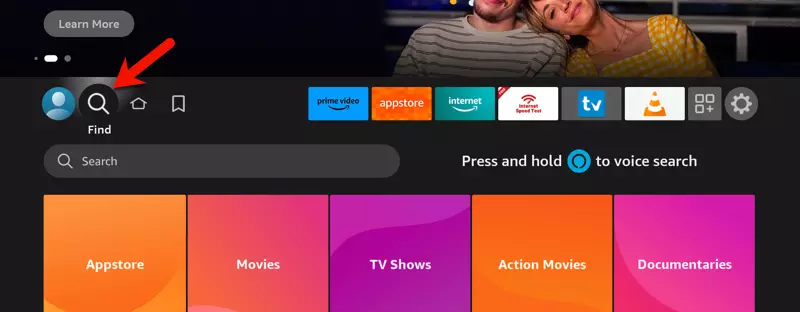
1-From the dashboard of your Firestick, move over to Find icon and then move the focus to the search field and then press OK button on the remote so the virtual keyboard pops up.
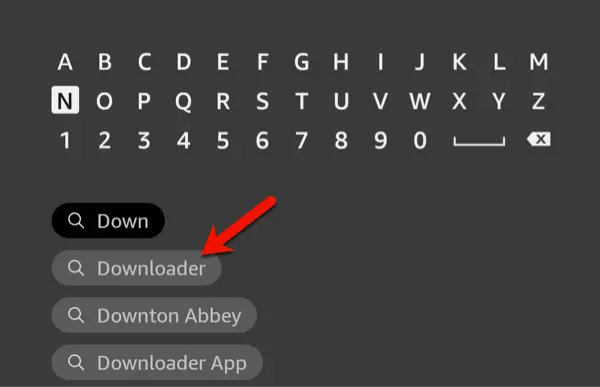
2-Type the word "Downloader" , Move over on it and then click OK. This will search Amazon Web Store for the Downloader application.
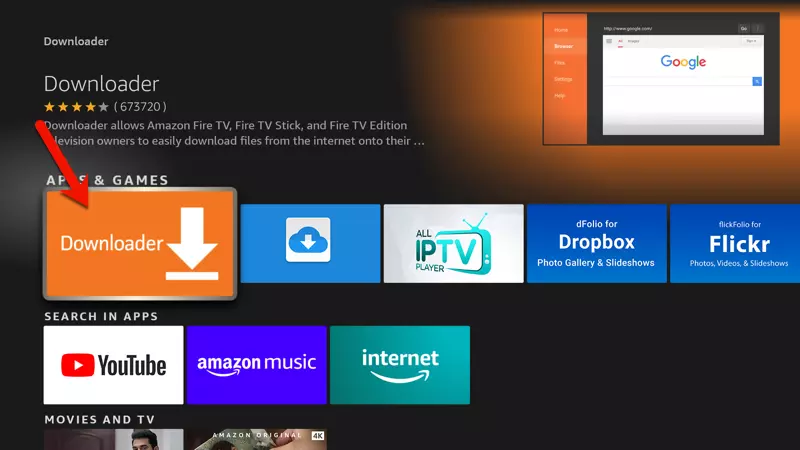
3-Click OK button.
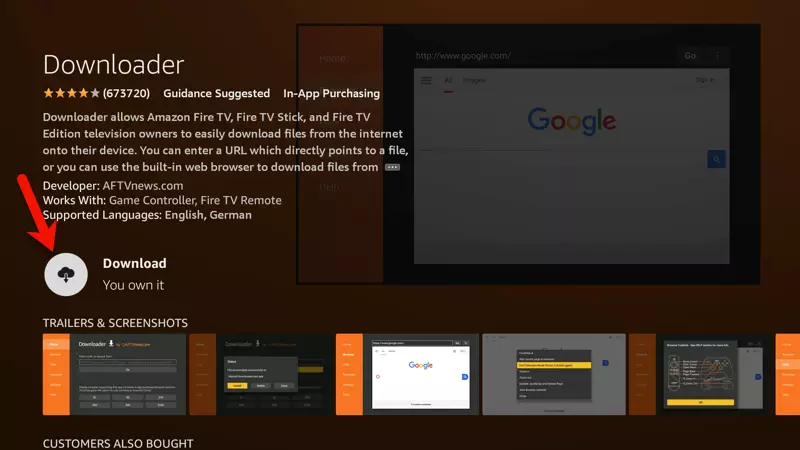
4-On the Firestick we are using for Installing Smart IPTV on Firestick tutorial, we already had it downloaded before, therefore it is showing "You own it". If you are trying to download and install it for the first time, it should show Install for you. Click OK button.
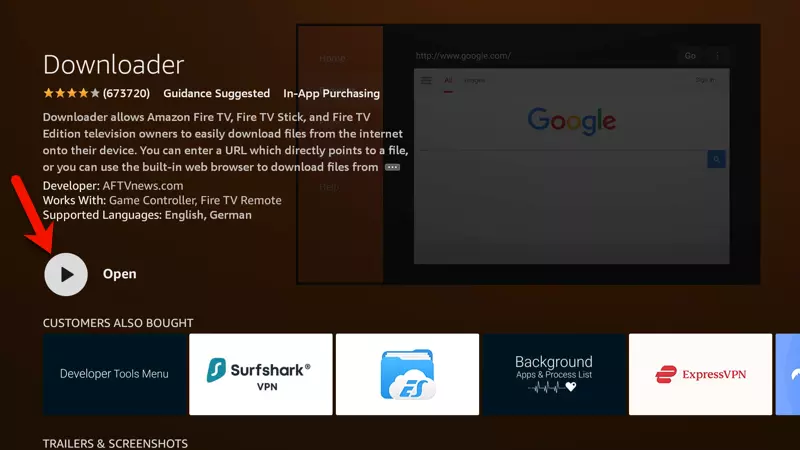
5-Once installation is finished, click Open.
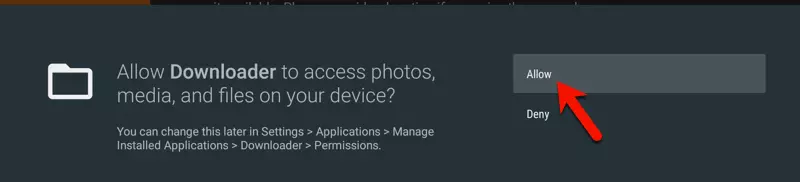
6-The Downloader application, is going to download files, store them on your Firestick and then execute them. Of course, you need to give this application the access to the Photos, Media and files. Click Allow.
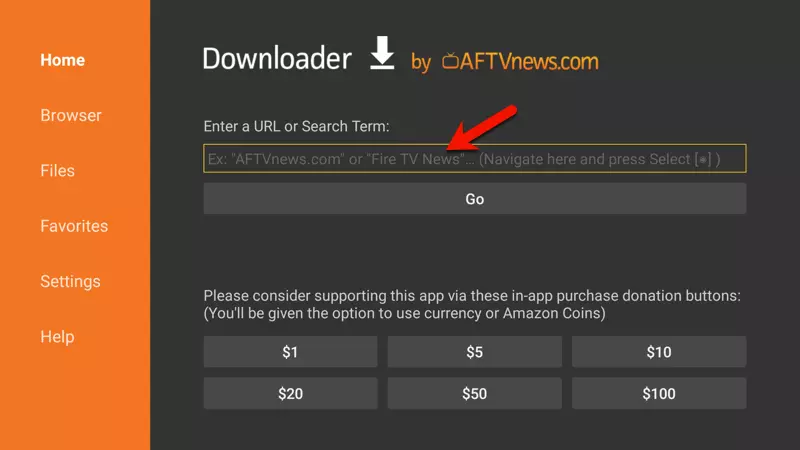
7-This is the dashboard of Downloader app. When it opens up, the focus is on the Go button, click the upward button on the remote so the focus sets on the search field and then click OK button so the virtual keyboard appears. We're going to type the address to and download the APK file which we're going to use for installing Smart IPTV on Firestick.
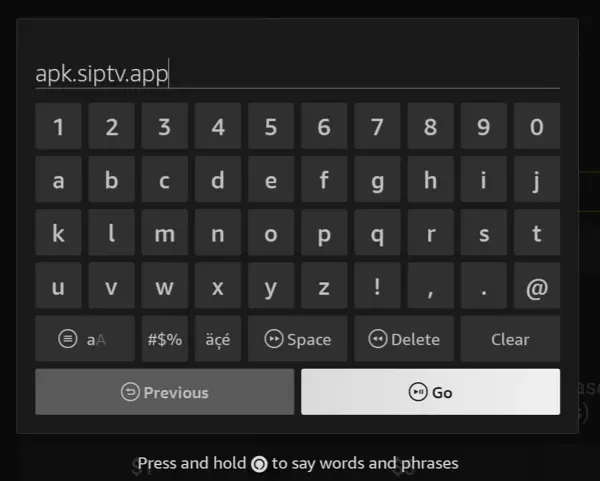
8-As shown in the picture above, apk.siptv.app is the address to the official APK file of Smart IPTV application. You can check Smart IPTV website to confirm this. Once typed in, click Go to proceed with Installing Smart IPTV on Firestick.
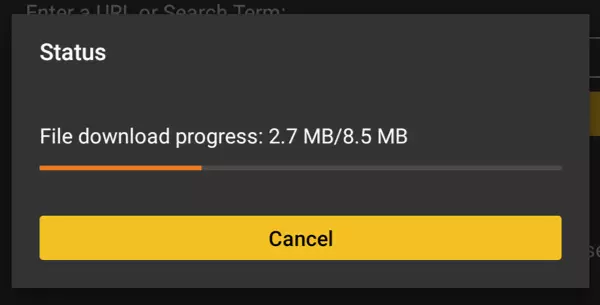
9-Patience!
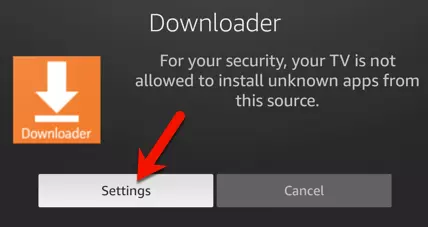
10-The moment the download finishes, you should see the security notice above which is Amazon Privacy Protection taking action, preventing the Installing Smart IPTV on Firestick due to the APK file being from outside amazon web store environment. As we have already spoken about this, the APK file is from Smart IPTV website so it is a trusted content. We can allow the installation. Proceed by clicking Settings.
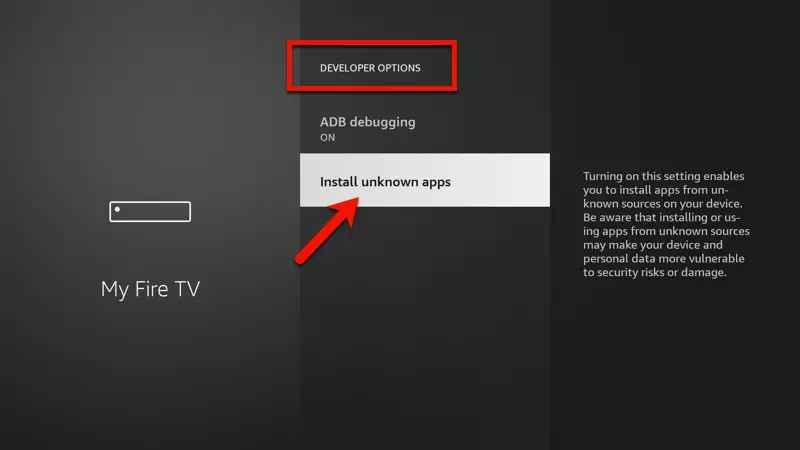
11-Clicking Settings should bring us here, inside Developer Options. On some Firesticks, this section might not be available and hidden. You can read this article on how to unhide Developer options on Amazon Fire TV Sticks. Click Install Unknown Apps.
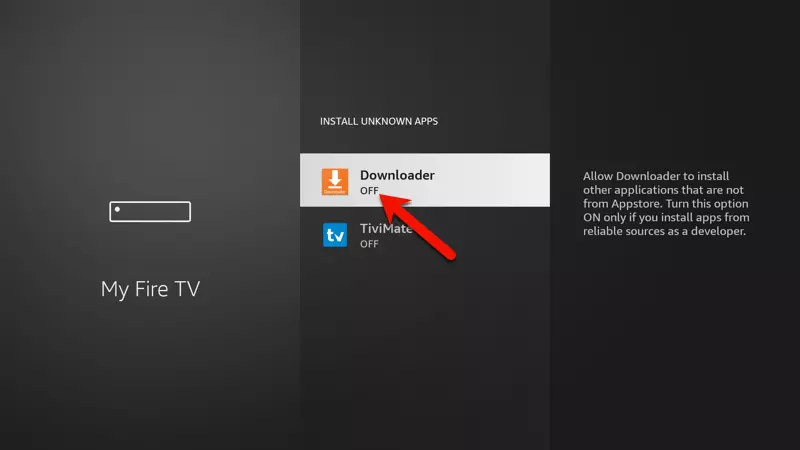
12-Currently the feature is disabled for Downloader. Yes, Downloader needs this access because it is downloader which has downloaded the APK file and running the installation process during Installing Smart IPTV on Firestick. Click OK button on the remote once.
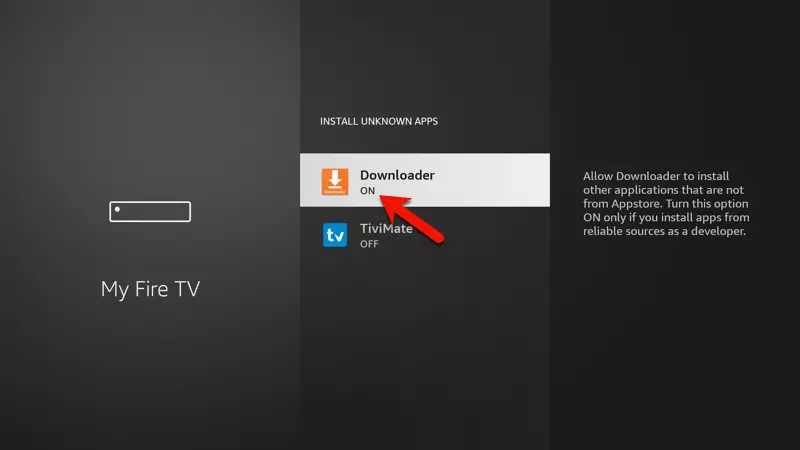
13-The access is now granted. Click back button 2 times, with delay and not too fast, to go back two steps to the installation process.
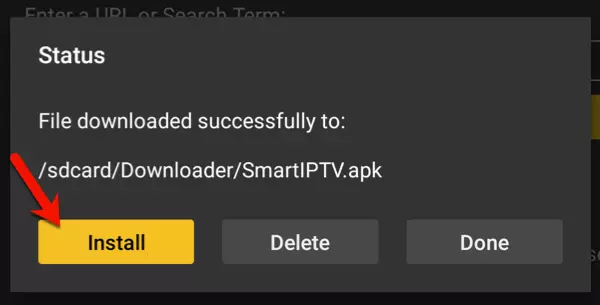
14-Click Install.
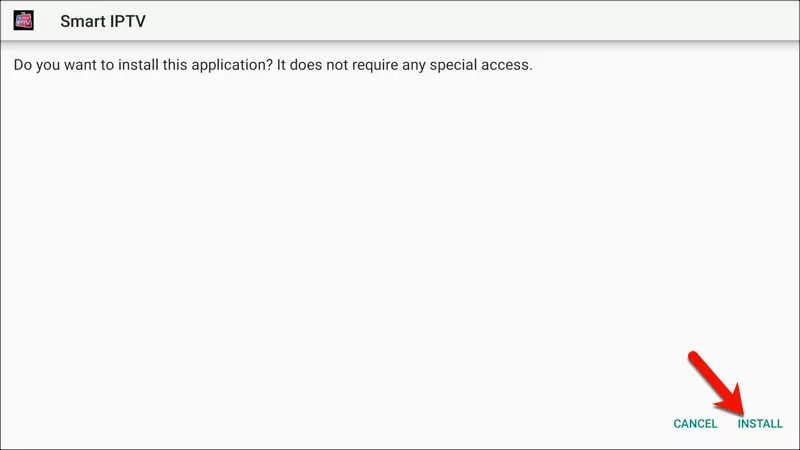
15-Move over to Install and click OK.
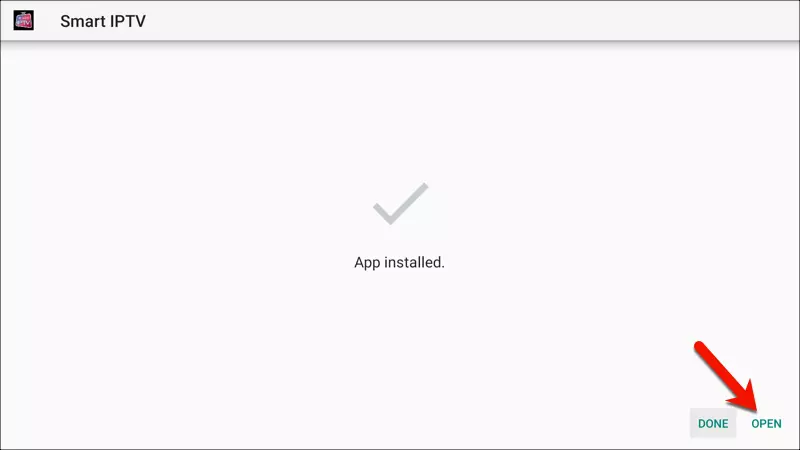
16-Once installation is finished, click Open.
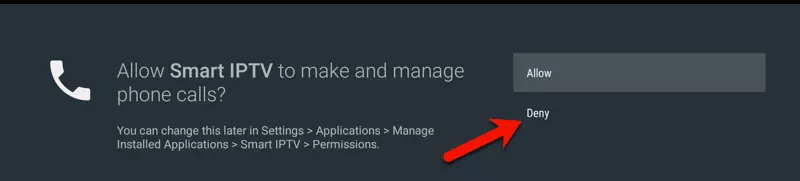
17-I am not sure why this happens asking for phone access while this is a Firestick. Click Deny.
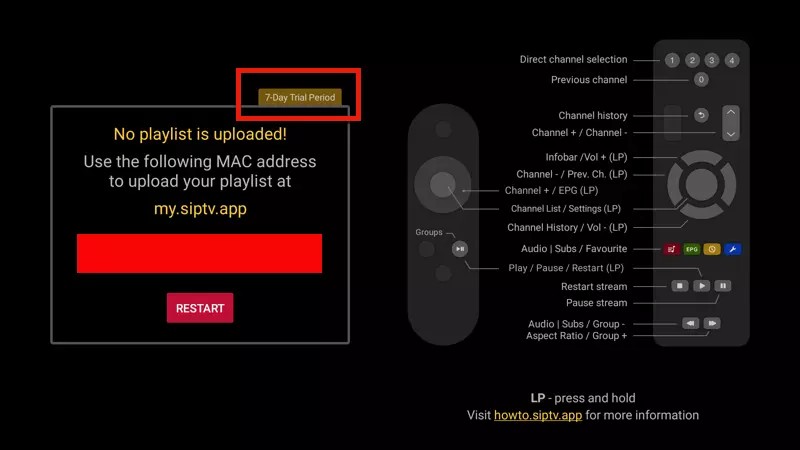
18-Installing Smart IPTV on Firestick is done. Two things to pay attention to:
Smart IPTV trial period
This application is paid for a price of 5.99 euros, but you can evaluate the application using the 7 days free trial period it has. This has nothing to do with the IPTV account. Some users install this application and when the trial period is over and the expiration message is shown, they contact us saying "why is my account showing as expired?". That's the application free license needing an upgrade.
Red-Marked section
The red rectangle shape above the restart button is where you should see your TV MAC address. Record your TV MAC somewhere as in the next step we will need it for the pairing process.
Adding M3U playlist after Installing Smart IPTV on Firestick
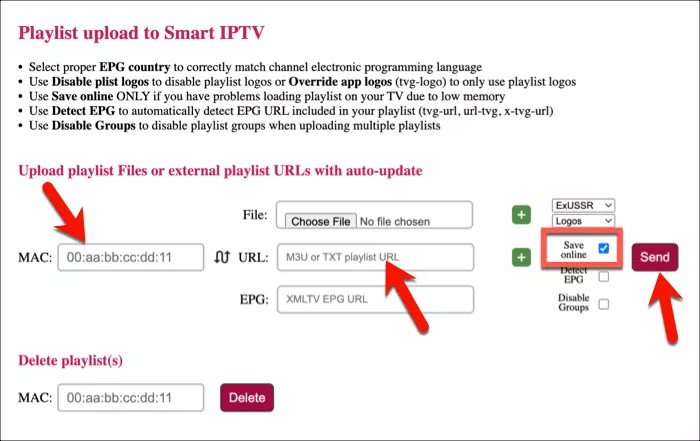
1-Once Installing Smart IPTV on Firestick is done, the next step would be adding the IPTV playlist. If you have an IPTV subscription from us, you can find your M3U details from your Client Portal. If you are a new visitor to our website, you can start by ordering an IPTV Free Trial.
First, open https://siptv.app/mylist/ in a web browser on any device you like so the above page opens up and then add the details in the following pattern:
MAC: is where you input the TV MAC from step 18.
URL: is where you should enter the full address of your M3U streaming line.
Save Online: If you check this, the list gets refreshed automatically so if we update new content on the service, you will have it added to your playlist automatically.
Send: Once all the details inputted, click Send.

2-If the details are correct, you should see the following message after clicking Send. Now go back to Smart IPTV app on your Firestick.
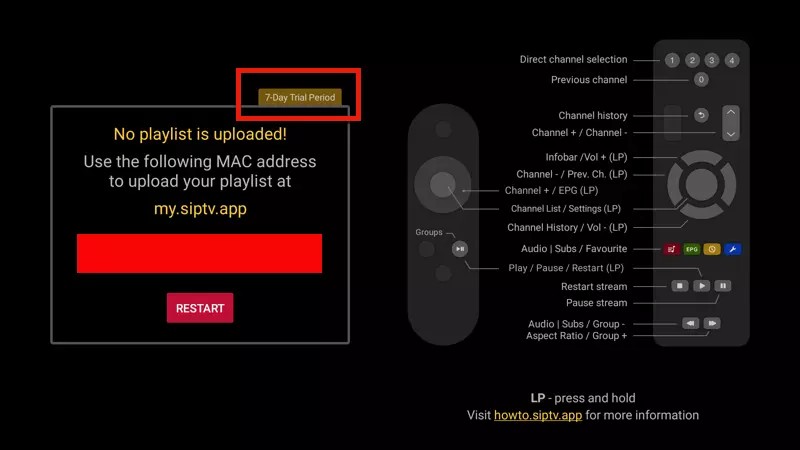
3-Click the Restart button.
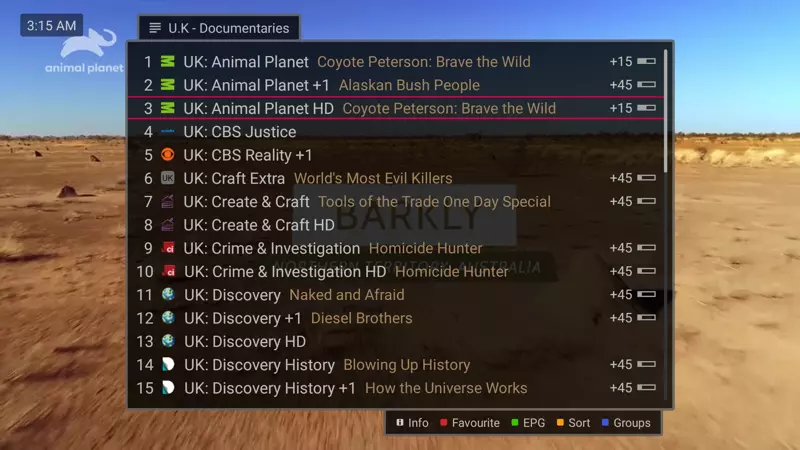
4-Playlist should show up and a channel will be played. You can click the Play/Pause button on the remote to toggle between All Channels and Category listing.
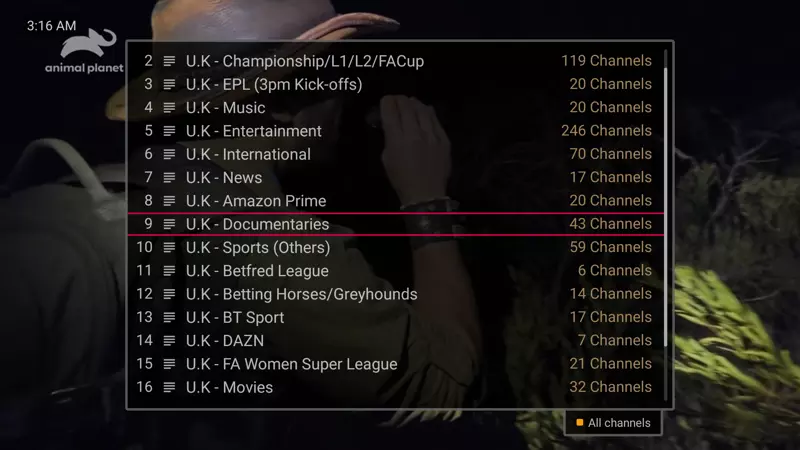
5-This is the look of category listing.
Conclusion
Installing Smart IPTV on Firestick is not a straight search-and-install process. The application was removed from Amazon Web Store some time ago, but there is an easy workaround to it which is called side-loading method using Downloader application. By doing so, you should also enable "installation of application from unknown sources" feature on your Amazon Fire TV Stick since the APK file comes from outside of Amazon Web Store environment. Finally, you add your IPTV playlist and start watching channels.