External Player for Smart IPTV application
There are times when you need to use External Player for Smart IPTV application due to the built-in player not being capable of playing the IPTV content (Live TV or VOD) or it has buffering issues while doing so. By changing the media player of this application from the default to an external engine, most of these issues get sorted.
As we always tell clients, you should not land on this article - if you are using Smart IPTV of course - and think "If I do this now, my buffering issues are gone". If you're a client of ours, and have streaming issues, use the support ticket from the top menu and get in touch with us to have it checked and sorted for you. This article is basically a step towards improvements of Live TV and VOD playback on Smart IPTV application.
We'll discuss the following:
-
Things to know before using External Player for Smart IPTV application
-
Choosing and installing an External Player for Smart IPTV application
-
Adding the External Player to Smart IPTV application
Things to know before using External Player for Smart IPTV application
Before proceeding with this tutorial, we need to get some facts straight:
-It only works on Android
This feature only works on Android operating system which means you can only do it on Smart IPTV if you're using an Android or Fire TV device. If you are running this application on a device like Samsung or LG smart tv, adding an external player is not going to be an option due to the restrictions on those operating systems.
-Make sure the issue is default player engine
It is of utmost importance to make sure that the playback issues are actually caused due to the incompetence of default player engine of the application. You know the saying "Don't fix it if it's ain't broken". If you are unsure, get in touch with us so we run some tests and determine whether adding an External Player for Smart IPTV application is necessary. Usually, 50fps or HEVC streams are the ons which may not work properly with Smart IPTV default engine.
Choosing and installing an External Player for Smart IPTV application
There are various media players which can be installed and used as the External Player for Smart IPTV. MX Player is one of them which can also be used as a stand alone IPTV player. However, if you want the best results, you need to choose the best. For that reason, we recommend VLC Media Player. It is compatible with almost all video and audio codecs. Let's do this.
Whether you are on Amazon Fire TV stick or an Android device, you can easily use the application market or the google play store to install VLC player.
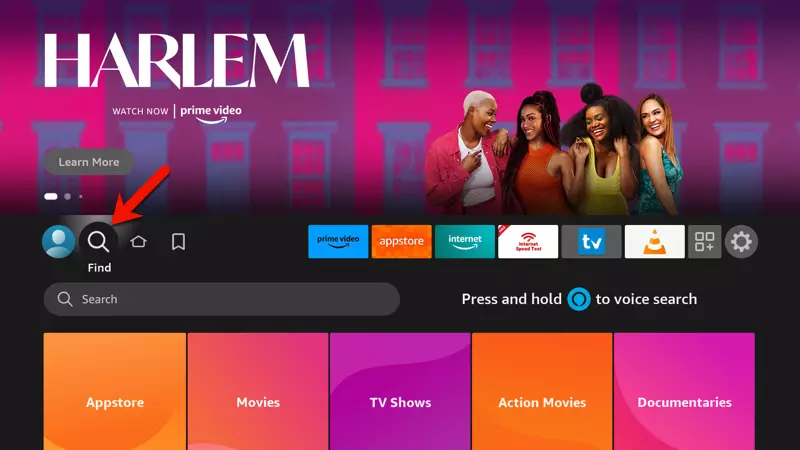
1-Go on Find icon on the dashboard, press downward button on the remote and then click OK button to bring up the keyboard. On Android devices, you can open up Play Store or any App Store available there.
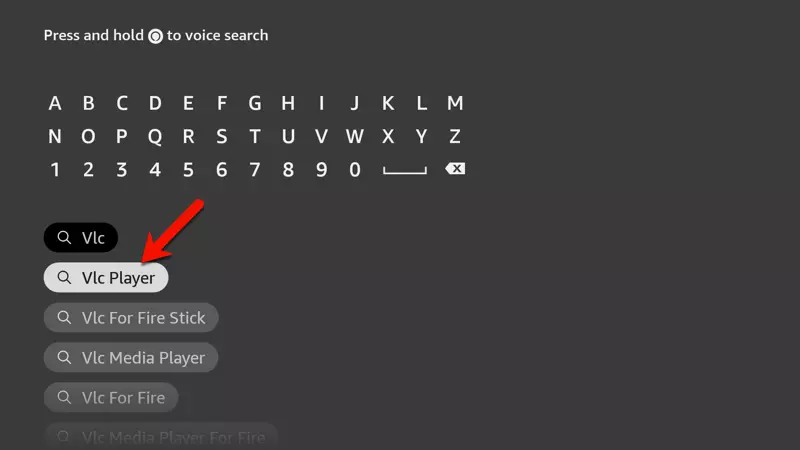
2-Type VLC Player and click on it. Do the same on other Android devices, look up VLC Media Player by VideoLan and install it.
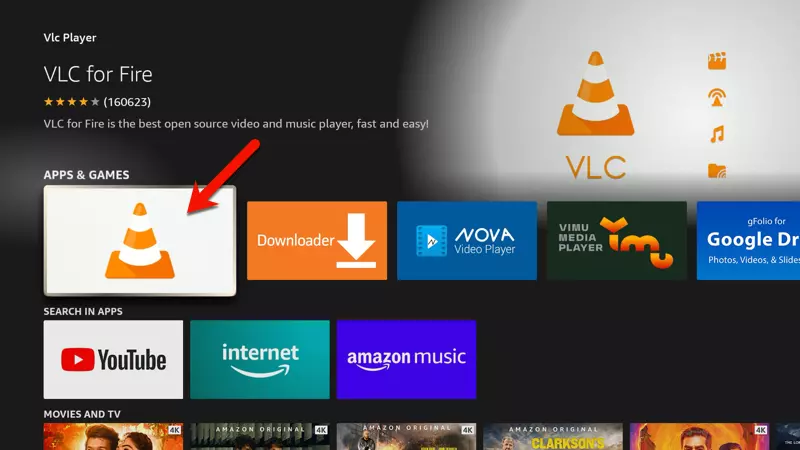
3-Click on the application icon and proceed with installation.
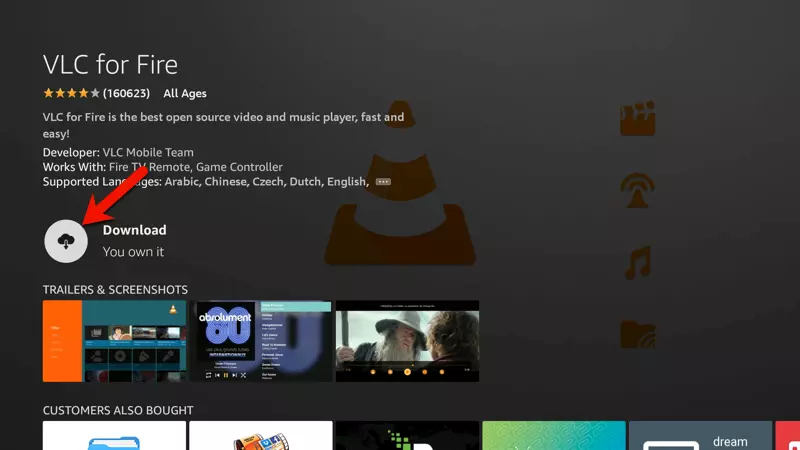
4-Click Install (Download).
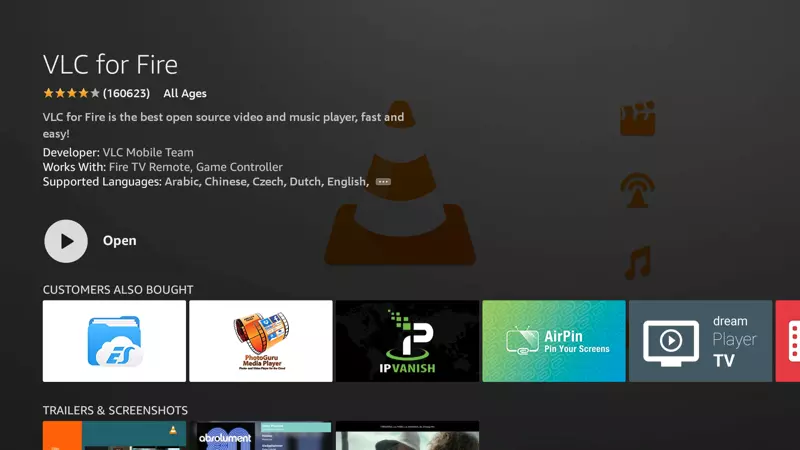
5-Once VLC installed, there is no need to open it. You can close this windows. We have now installed VLC on our device and it is ready to be browsed and loaded as an External Player for Smart IPTV application.
Adding the External Player to Smart IPTV application
Like previous steps, this one is done very easily too and through few simple clicks.
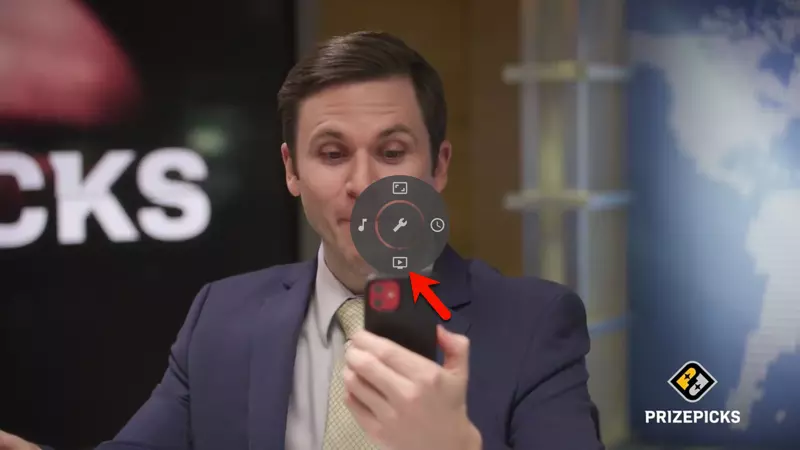
1-Open Smart IPTV application and while watching a channel, hold down the OK/Center button on the remote until the functions show up in the middle of the screen. Then click the downward arrow to select the lower option which is Player Selection.
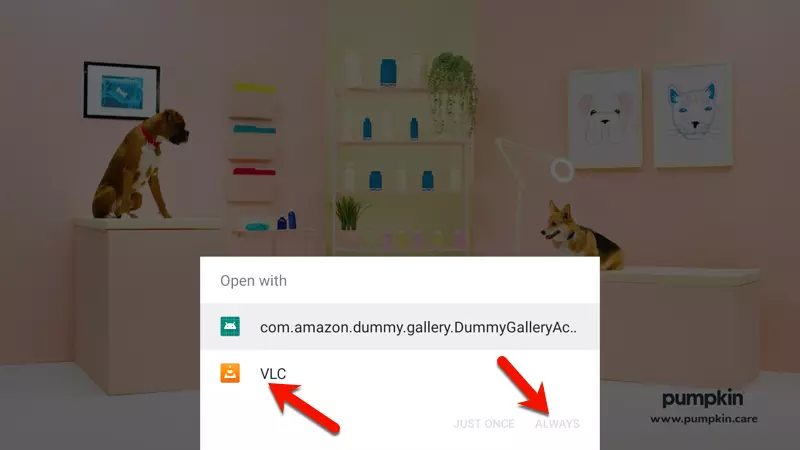
2-Smart IPTV has detected two applications which can serve as media players. VLC is one of them, select it and then go to the bottom right side of that windows and select ALWAYS so VLC media player always runs as the default media player engine for Smart IPTV app.
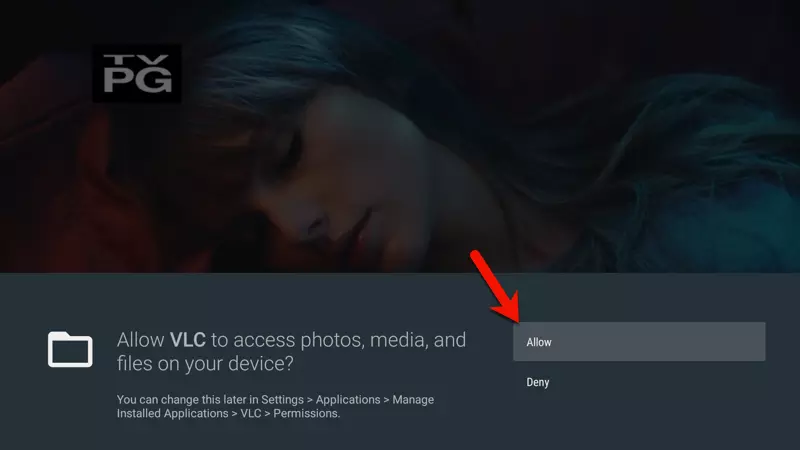
3-You will be prompted for an access to be given to VLC, click Allow.
Conclusion
External Player for Smart IPTV app can be a useful trick if you are sure that the default media player engine is causing issues during Live TV or Video on Demand playback. If thats the case, then you can install and add VLC player as the external player.