How to purchase IPTV with Cryptocurrency? (Ultimate Guide)
IPTV providers accept various payment options. These can range from credit card, paypal to bank transfer. However, none of those are safe! IPTV is not a totally legal service and it is best to purchase IPTV with Cryptocurrency. This way, your payment will go through anonymously and your identity will remain safe.
To purchase IPTV with Cryptocurrency, you're going to:
1-install an application on you mobile phone called Binance
2-add your debit/credit card to Binance app and then purchase some Cryptocurrency coins.
3-after that, you can pay your Fast IPTV invoice through our automated gateways available on your invoices.
Benefits:
1-Your identity remains safe and anonymous.
2-Nothing will trace back to you and no one will ever know you have paid for this service
3-Transaction fees are very low, especially on some coins like BNB
In this tutorial, we will cover the following:
-Obtaining Cryptocurrency is the first step
-Purchase IPTV with Cryptocurrency
-Obtaining Cryptocurrency is the first step
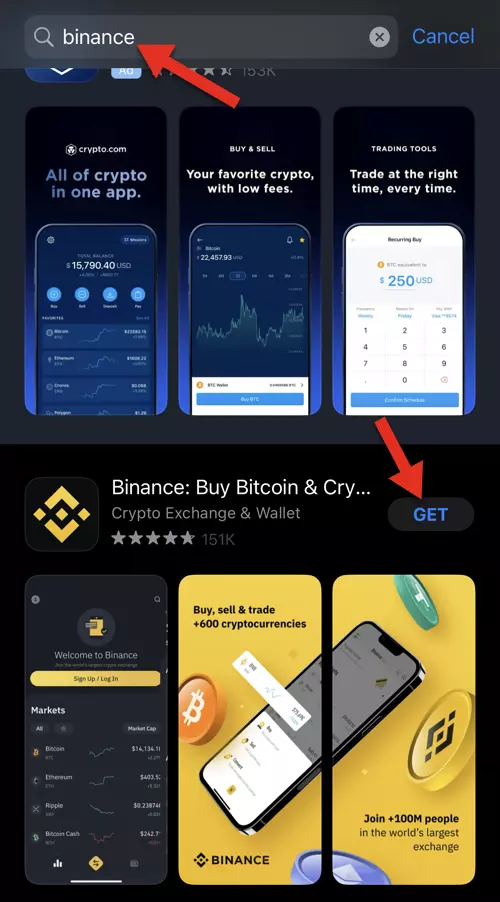
1-From your content store (Google Play on android and AppStore on IOS) search for Binance and install the application. This app is necessary to purchase IPTV with Cryptocurrency.
Note: There are two Binance applications: 1-Global Binance like the one you see above 2-Binance.US . We recommend using Global Binance application.
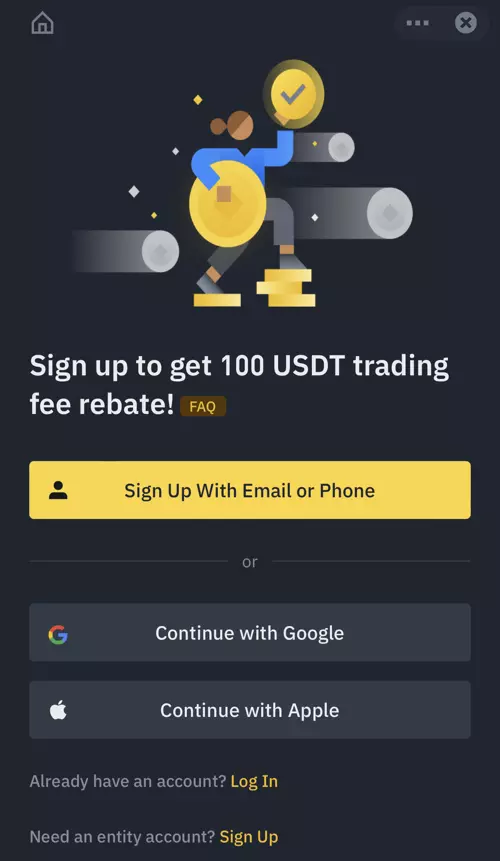
2-Sign up and log into the application.
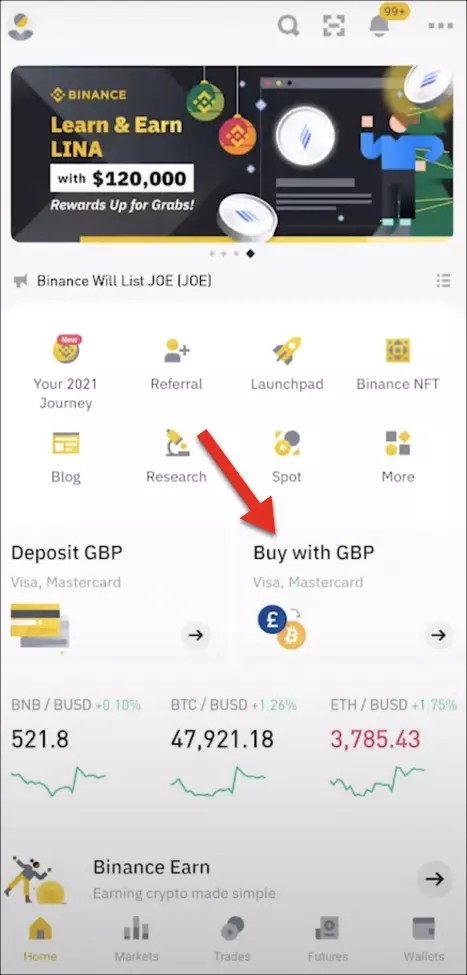
3-This should be the front-end look of the application.
Now to purchase IPTV with Cryptocurrency, we need to load some Cryptocurrency on our application so we can pay Fast IPTV invoices. Click on Buy button as shown in the picture above.
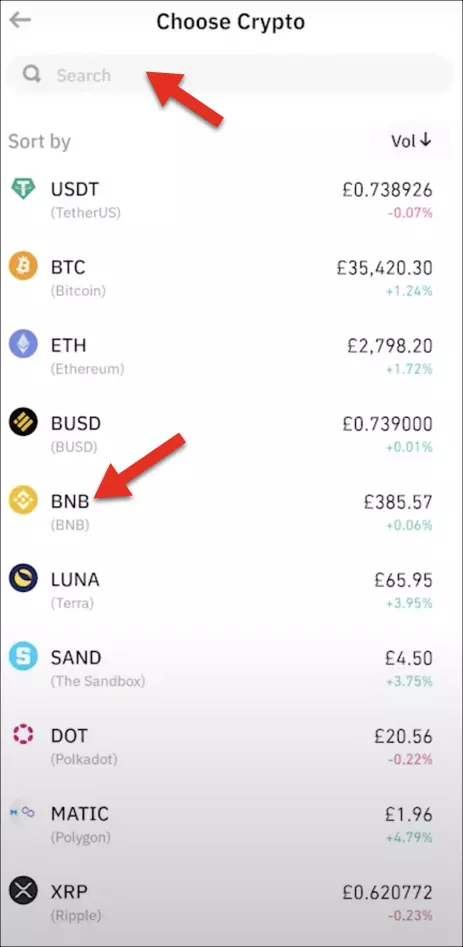
4-Here is the list of currencies you can obtain to purchase IPTV with Cryptocurrency.
We want to focus on BNB so we should click on it in the list. If you could not find it in the list or want to go ahead with purchasing another currency, you can type the name in the search field above.
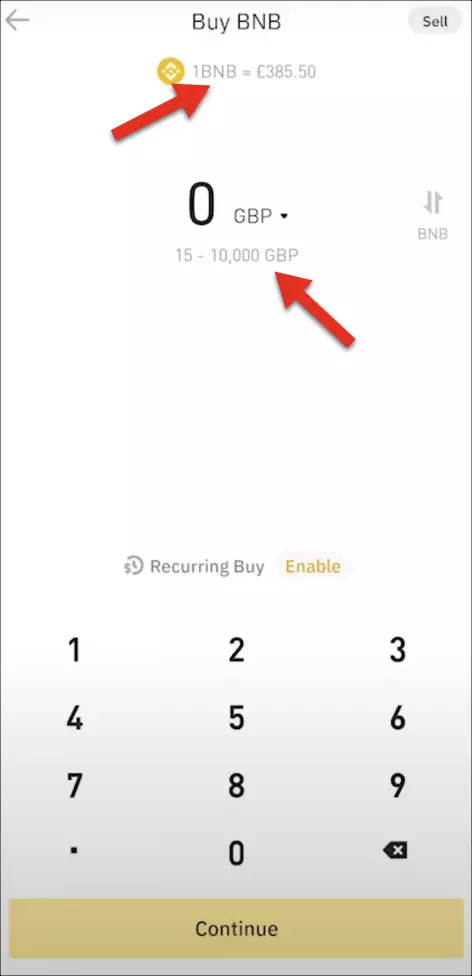
5-In this page from top, you can see how much 1 BNB costs. A bit lower the app shows how much is the minimum of the amount to buy (15 pounds) and the maximum (20,000 Pounds) to load into the app.
The current currency chosen to pay for this purchase is GBP (Great Britain Pounds), you can click on it and change to your desired currency, this is your credit card / master card currency.
From the keypad, enter your desired amount and click continue.
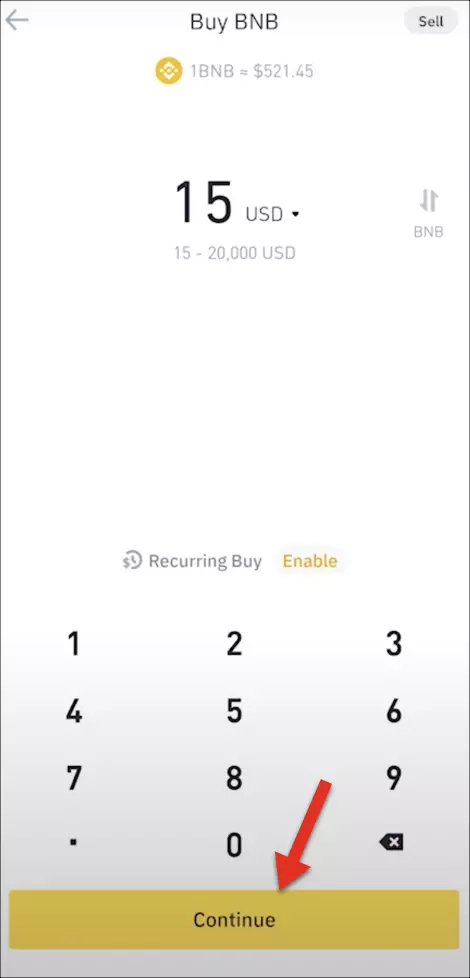
6-Let's set currency to US dollars and the amount of 15. Click Continue to proceed.
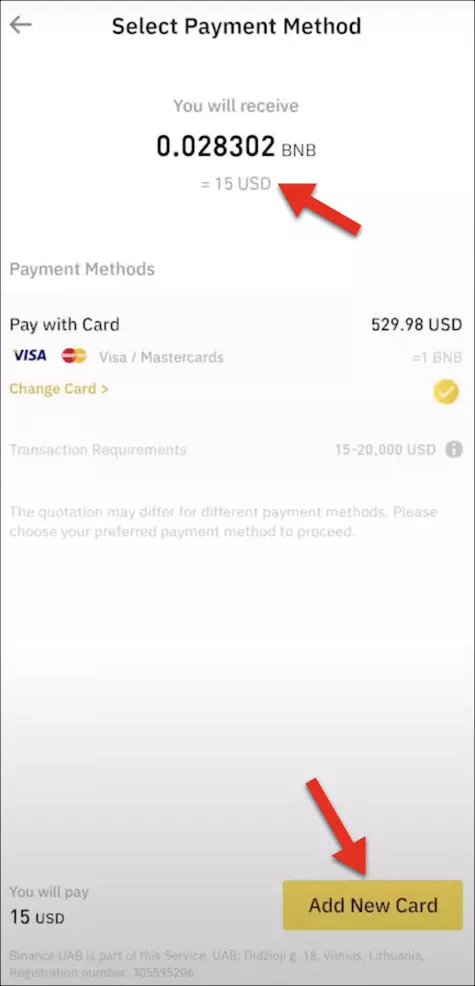
7-Since this is your first time, you should add your visa card or master card to the Binance application in order to make the purchase IPTV with Cryptocurrency.
Click on Add New Card.
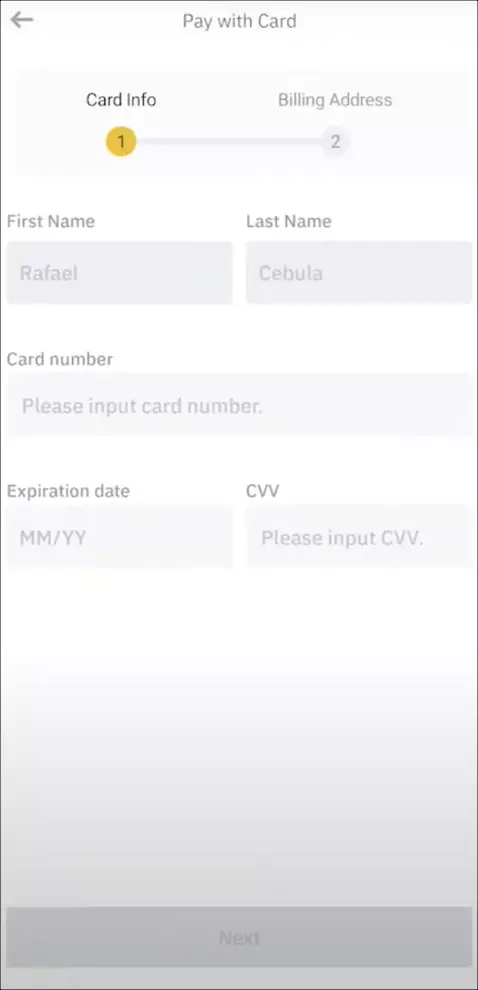
8-Add your card details here and click Next. Then add your Billing address and save it.
Your bank might ask for some verification which is completely normal. Once that done, your card is setup and ready.
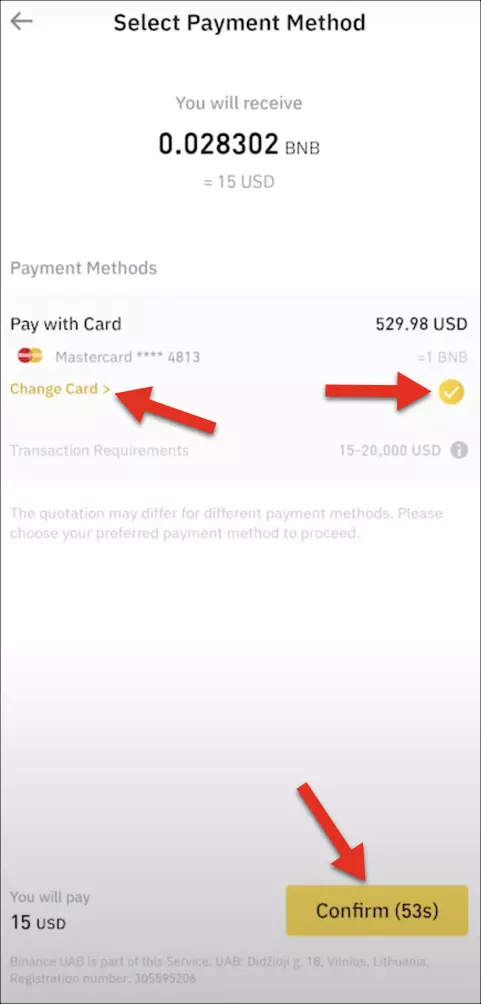
9-As you can see, the card is added and ready for use shown by the golden tick.
Note: you have 60 seconds to confirm and process your order. This is because of the fluctuation of BNB price.
Click Confirm to proceed.
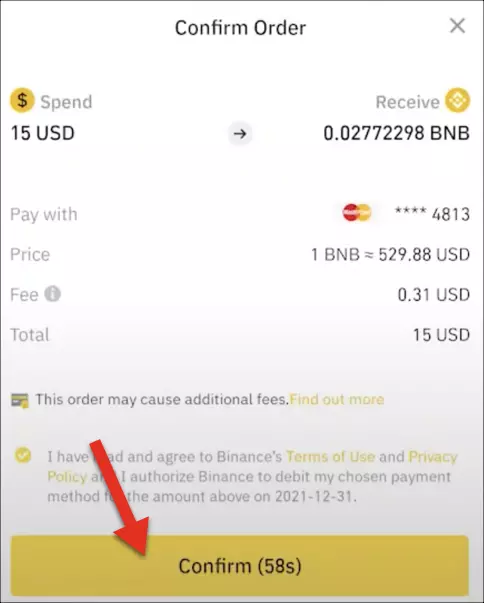
10-You will be shown the order confirmation. If all looks good, click Confirm.
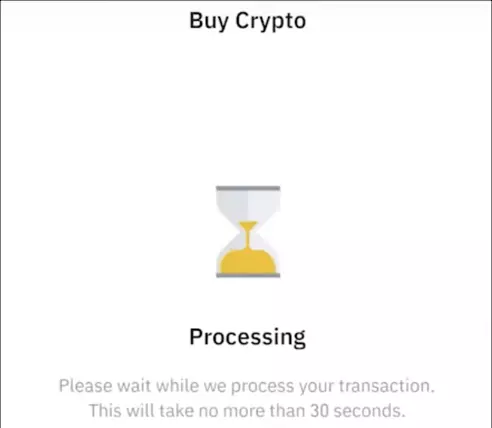
11-Be patient until the purchase is complete.
In this step, your bank may ask you for confirmation through SMS or whatever method they might do. Thats pretty much typical if they do.
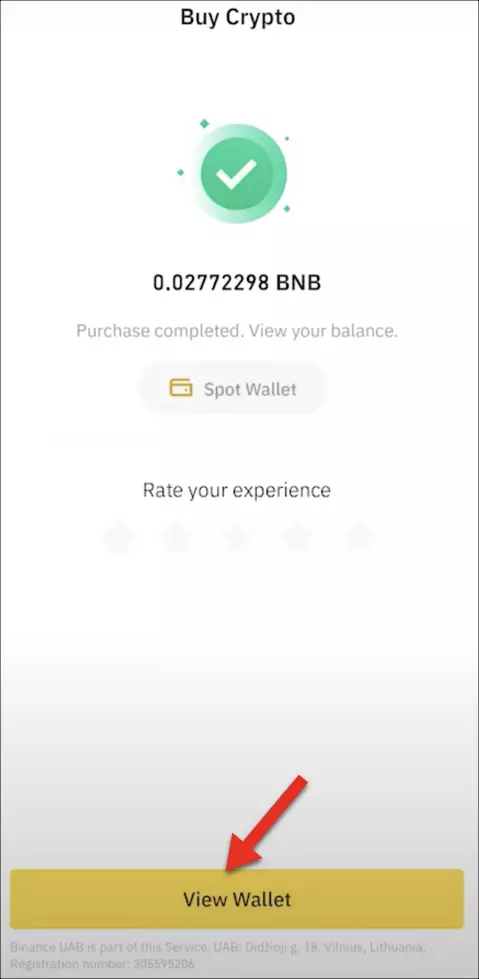
12-Transaction is complete and we now have purchased 0.02772298 BNB which at this time equals to $15.
Click View Wallet to go back to the home page.
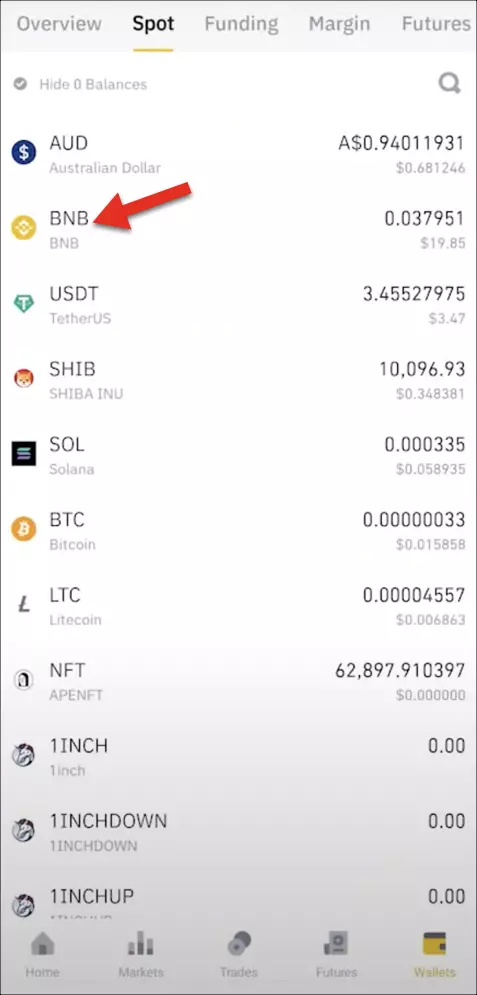
13-Click on BNB.
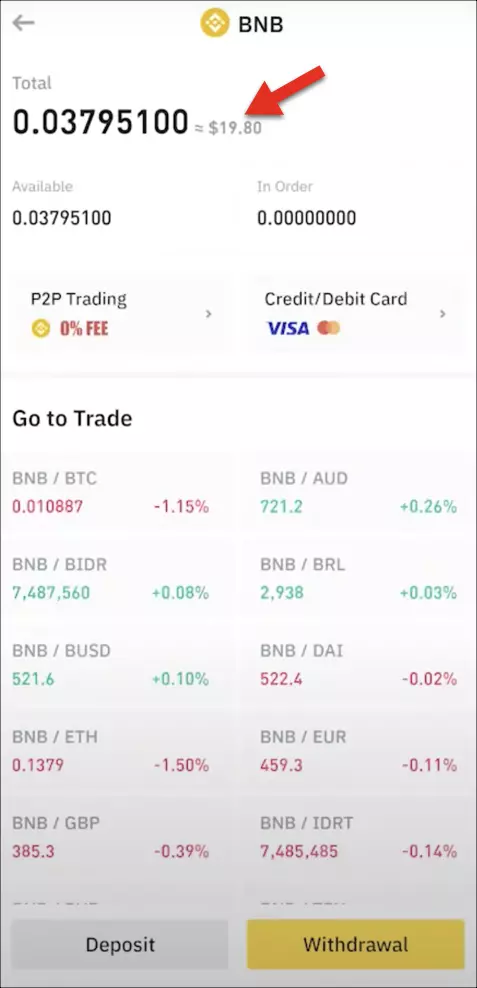
14-As you can see above, our BNB wallet now has $19.80 worth BNB coin.
-Purchase IPTV with Cryptocurrency
Now let's make use of our crypt currency and pay an IPTV invoice.
Our portal system has an automated Cyrptocurrency gateway by which you can easily scan a QR code on the invoice and make the payment.
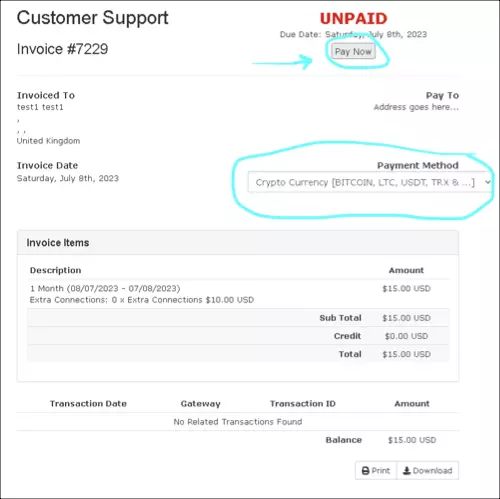
1-This is how our invoicing looks like. As you can see Crypto gateway is selected. Click PAY NOW.
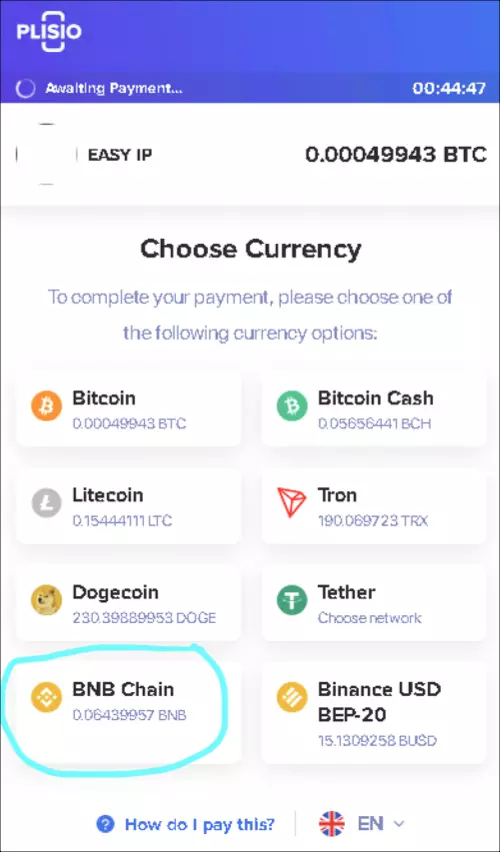
2-Here you should select one of these Cryptocurrency coins. In the previous step, we purchased some BNB, therefore we should select BNB to pay this invoice with.
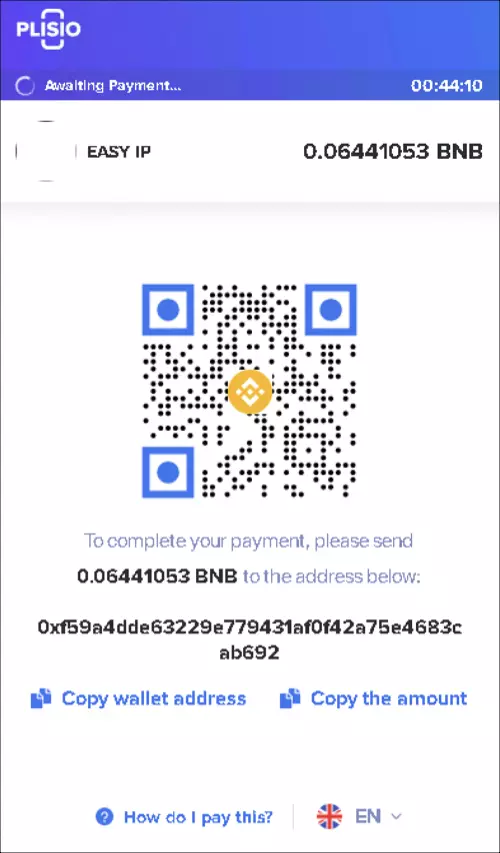
3-Your Crypto invoice is ready for BNB coin. Let's open up our Binance application to scan the QR code above.
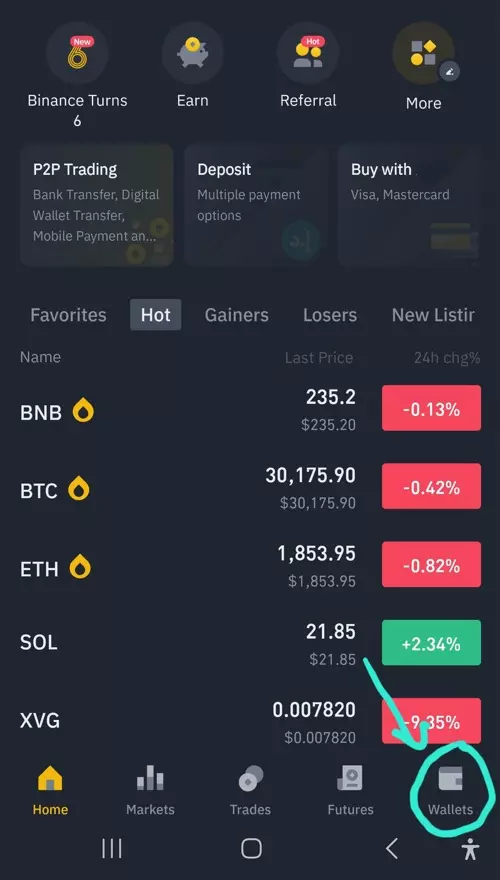
4-Now open Binance application and from the bottom side, click on Wallets.
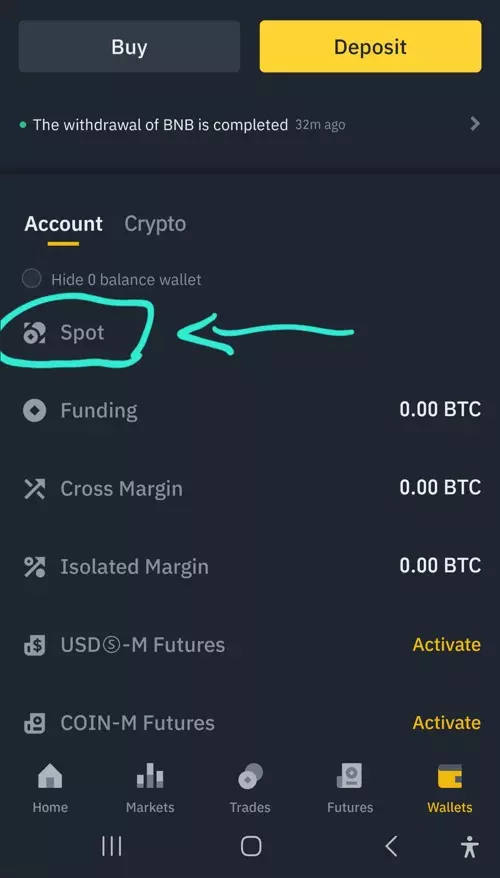
5-Click on Spot.
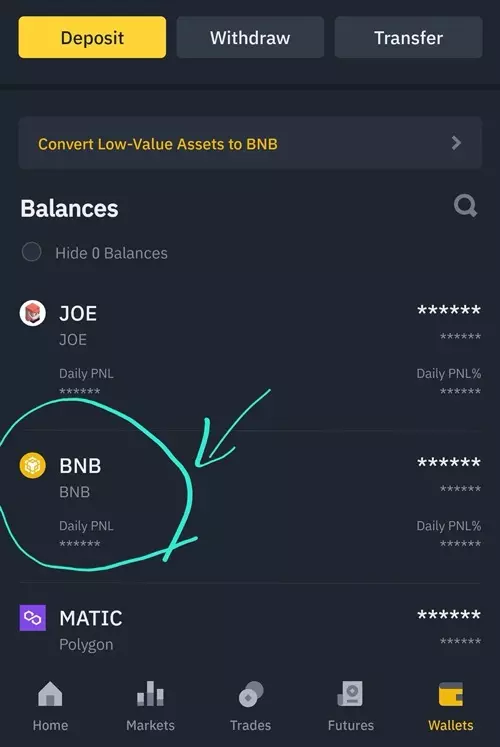
6-As mentioned before, we have BNB and we want to pay the invoice using BNB, so select that coin.
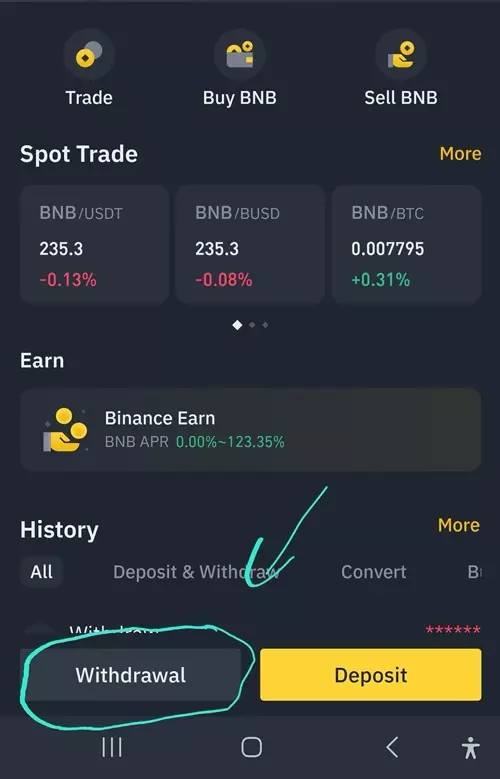
7-Click Withdrawal.
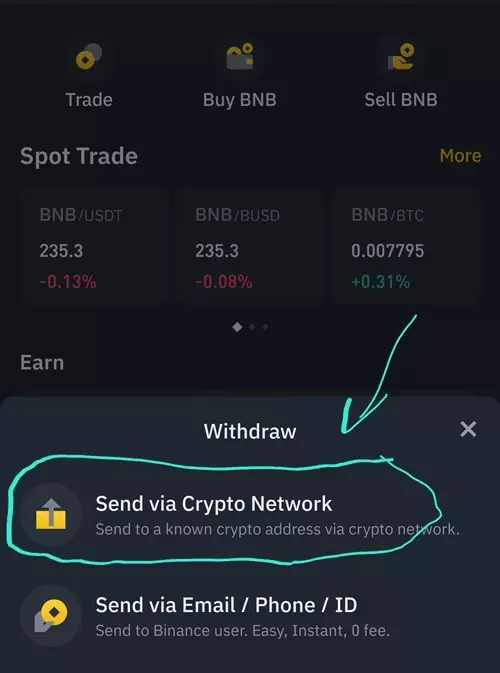
8-Choose "Send via Crypto Network"
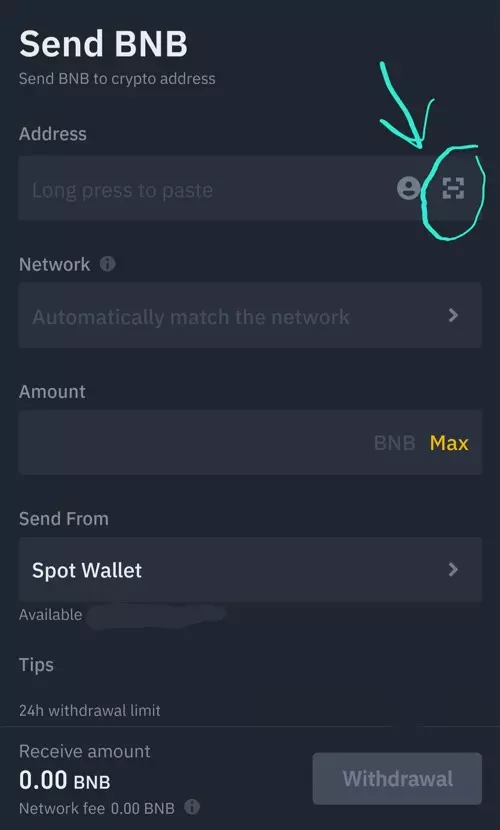
9-If you have the IPTV invoice opened on another device (like PC or tablet), click on Scan sign as shown in the picture above. The application will access your camera and then you can scan the QR code on the invoice you have seen in step 3. then you should go to next step (step 10)
NOTE: If you are going to do the whole process on your mobile phone or tablet, like both IPTV invoice and Binance app are opened on one device, you are not able to scan the QR code.
Instead:
1-from step 3 (where you see the IPTV invoice), click on "Copy Wallet address" and then paste it in the "Address" field you can see in the picture above.
2-from step 3 (where you see the IPTV invoice), click on "Copy the Amount" and then paste it in the "Amount" field you can see in the picture above.
Finally click on Withdrawal and skip to step 11.
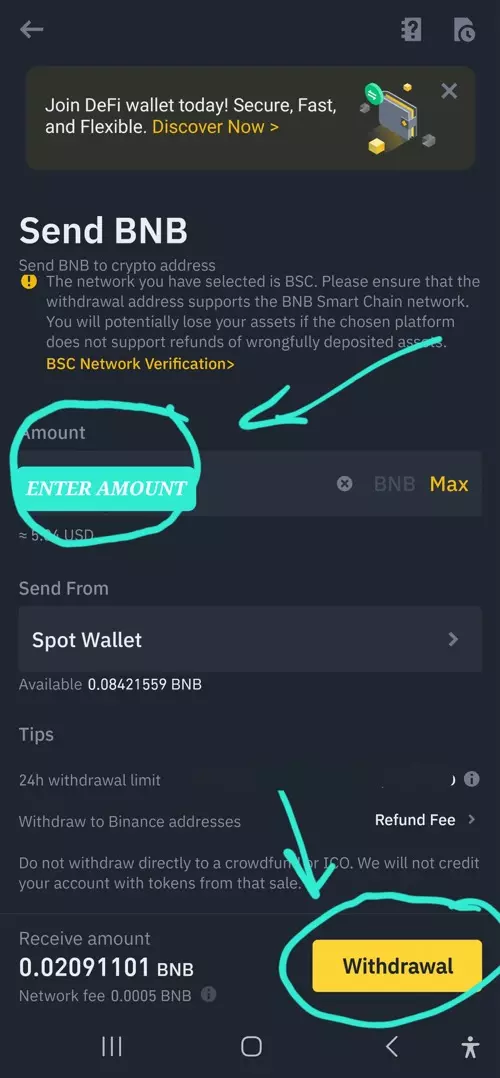
10-Now enter the BNB amount as shown on your invoice in step 3. If you check the IPTV invoice, the amount to pay for is 0.06441053 . Type that in the designated area and click Withdrawal.
Even if you type an incorrect amount, it will be counted as OVERPAY and we will return the payment. There is nothing to worry about and your purchase IPTV with Cryptocurrency with us is safe.
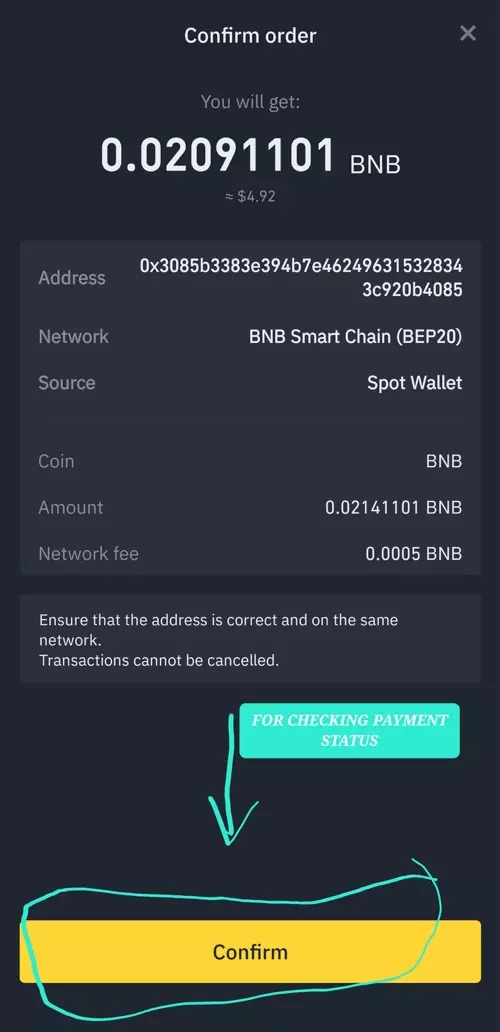
11-Check everything and if all looks good press Confirm.
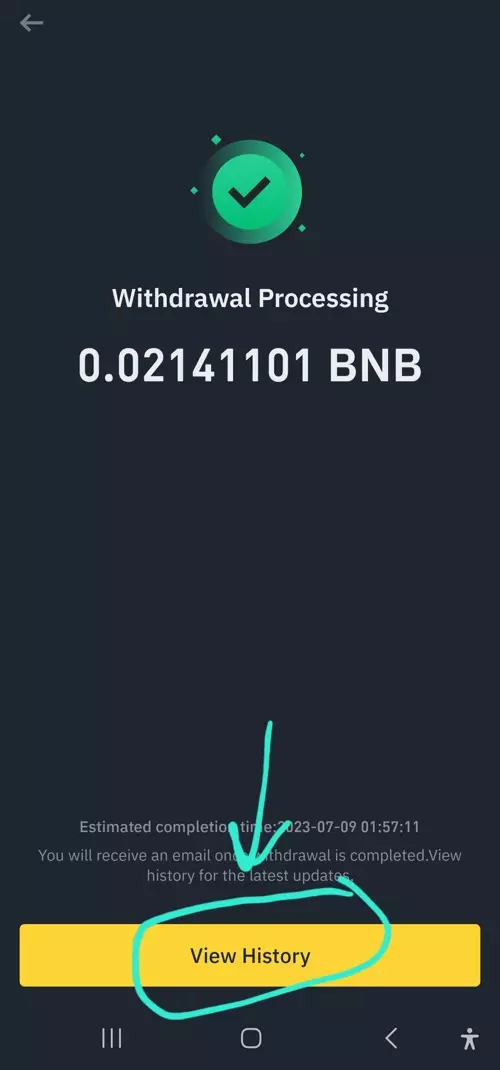
12-Payment is being processed and it usually wont take anything more than 2 minutes for your payment to get your purchase IPTV with Cryptocurrency confirmed.
You should get confirmation via SMS/Email once this payment is confirmed.
BNB is not only a coin with low fees, it also gets confirmations pretty quickly.
Click View History
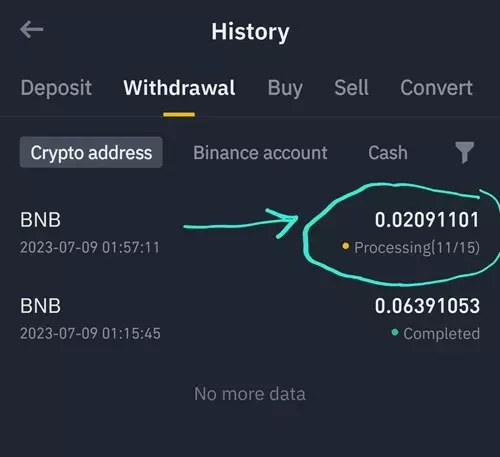
13-If and only if you want to see your payment history, you can click on View History to check your transaction list and the status of this payment.
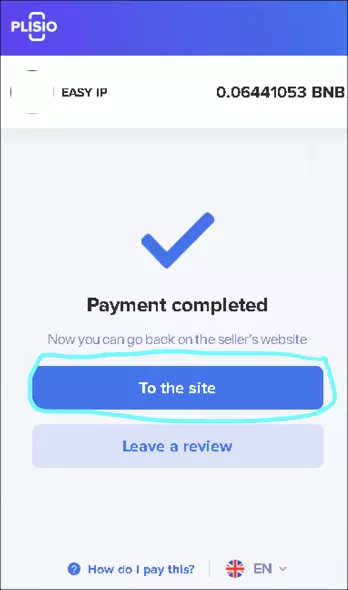
14-After about 2 minutes or some, your IPTV invoice should change to Payment Completed. If it does not refresh automatically, you can refresh the page yourself.
Then, you can click "To the Site" to go back to your client portal dashboard and conclude your purchase IPTV with Cryptocurrency.
Note : In the meantime, you will receive a confirmation email from Binance with subject "WITHDRAWAL SUCCESSFUL".
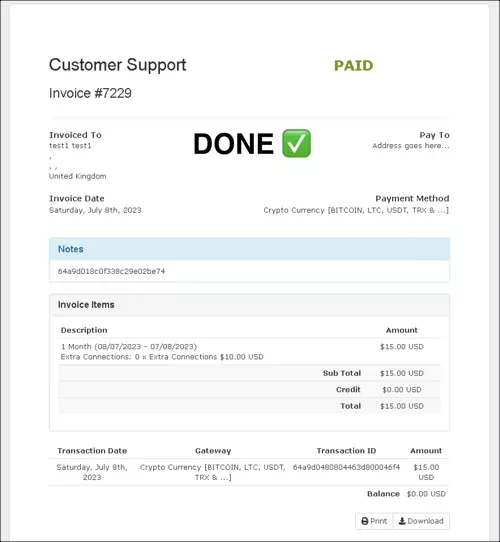
15-Invoice is paid and it has been processed by our system.
Conclusion
If you want to pay for an IPTV service, it is advised to purchase IPTV with Cryptocurrency. This way your identity remains safe and you can pay for your subscription anonymously. On the other hand, the fee of some of the crypto coin is so low comparing to other methods like Paypal and Bank transfer.