How to remove cache on Amazon Firestick?
Remove Amazon Firestick cache is a procedure where the user clears the short, temporary memory of an application to resolve certain functionality issues or speed up the device. Let's have a look and see how it is done.
The idea behind this process is to fix IPTV application malfunctions when all other avenues have been tried with no luck. For instance, when the Program Guide (EPG) is not loading at all, or the playback is slow, removing the application cache from the Fire TV Stick can be the ultimate solution.
Precautions:
-After executing this process, you will have to enter the login details into your IPTV application once again.
-Favorite list will be removed and the client must redo that again.
How to remove cache on Amazon Firestick?
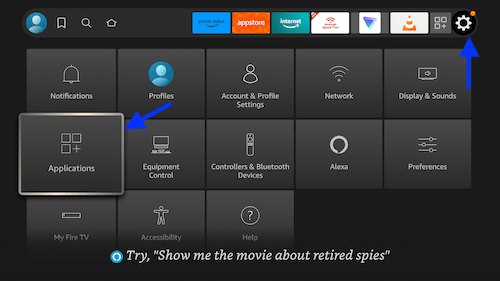
1- While on the amazon dashboard, click settings icon and when more option appear below, click Applications.
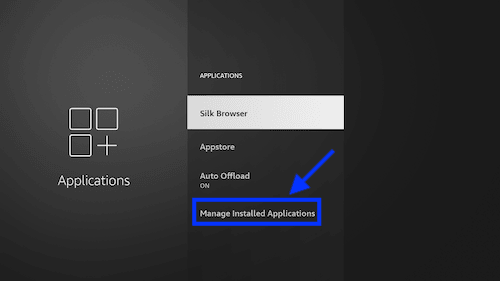
2- Open Installed Applications.
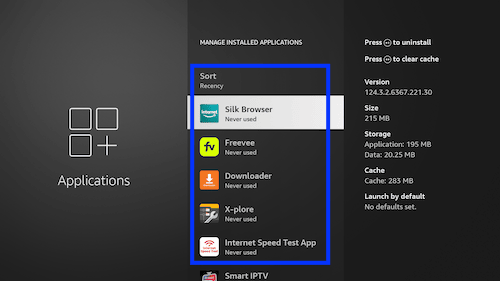
3- From the list of applications, choose the one that you need to clear the cache from.
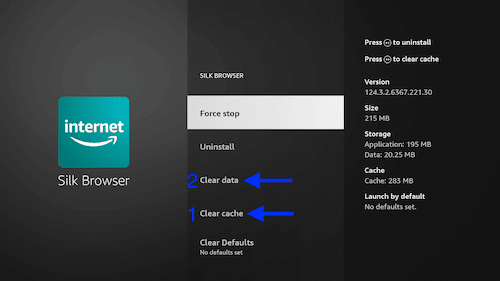
4- For instance, if you decide to do it for Silk browser, first click Clear Cache and then Clear Data.
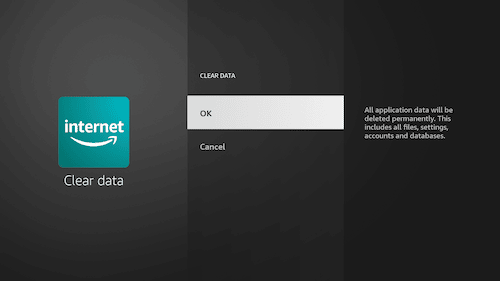
5- It is worth mentioning that when Clear Data is clicked, you will be prompted to choose OK.
At this point, the cache of the desired application is fully cleared. You can try and see if the problem is resolved now.