IPTV Smarters Pro external player: Change built-in player
Generally, you should not be having any issues playing Live TV or VOD contents with IPTV Smarters Pro. However, sometimes due to unusual video and/or audio codec of the stream, the built-in media player of this application might find it hard to play the content smoothly. Now if you could change the built-in media player to another, assuming that the issue is caused by the codecs, it would fix the issue. This tweak is done through IPTV Smarters Pro external player settings.
If you want to see how you can install this application, you can read this guide on Installing IPTV Smarters pro.
In this article, we will go through the following:
-
Constructing the idea of using IPTV Smarters Pro external player settings
-
Installing external player on Android
-
Installing external player on Firestick
-
Adding the external player to IPTV Smarters Pro
Constructing the idea of using IPTV Smarters Pro external player settings
Let's go through some key factors before we do this
-Making sure IPTV Smarters Pro external player is needed
If you are fed up with buffering issues, you need to speak with your provider first. Adding an external player to your IPTV application is not going to be a magic bullet. First make sure the issue is caused by the built-in player engine and then proceed with changing it.
-Choosing the right external player
There are various media players which can be installed on Android or Firestick devices to be used as the 3rd party media player engine. The one we recommend is VLC Player. It is a complete player capable of playing almost any media content.
-Adding IPTV Smarters Pro external settings to the problematic content
IPTV Smarters Pro gives us the ability to change the media player engine of each content separately. You can change the engine for LiveTV but keep Movies and Series running with default player. Therefore, only change the media player for the content you have issue with.
As mentioned before, this can be done both on Android devices and Fire TV Sticks. Procedure is the same but we will explain both just for being thorough.
Installing external player on Android
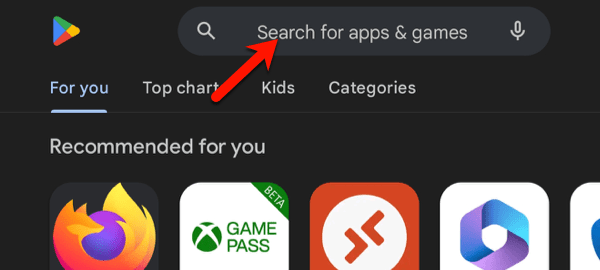
1-Open Google Play store on your Android device. Tap the search field so the virtual keyboard appears.

2-Type VLC inside, VLC Player will pop up as a suggestion. Click it.
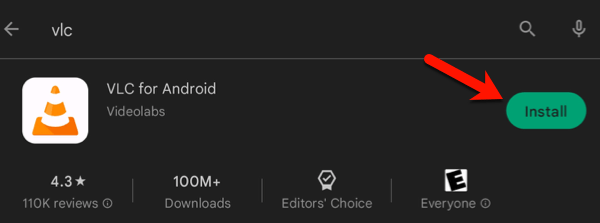
3-Install the app. This is going to be our external player on IPTV Smarters Pro.
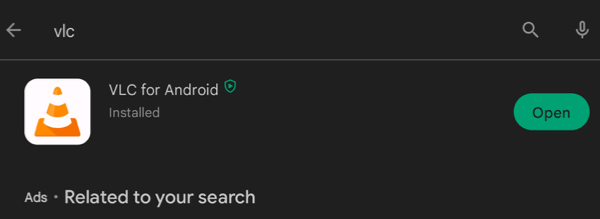
4-VLC Player is installed on the Android device. This is as far as we wanted to come. Exit play store and do not open the app.
Installing external player on Firestick

1-From your Firestick dashboard, go to Find section. We want to search and install an application from Amazon Appstore.
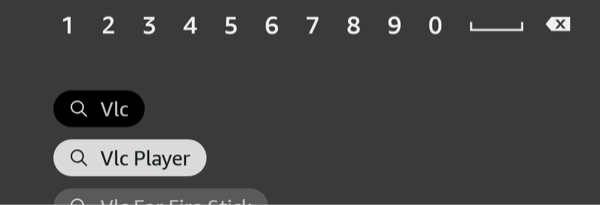
2-Type VLC, you can click on VLC Player when the automatic suggestion appears.
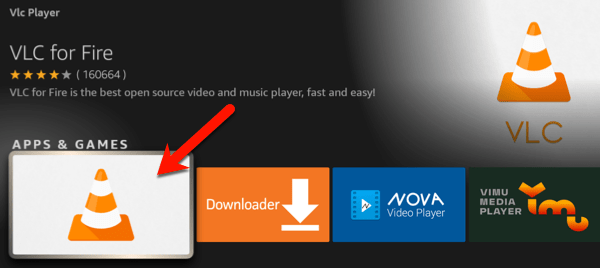
3-Click on VLC icon to install the app.
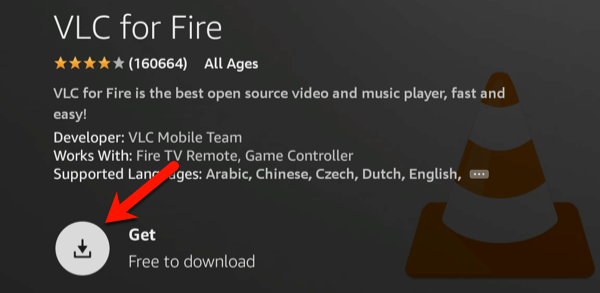
4-Click Get.
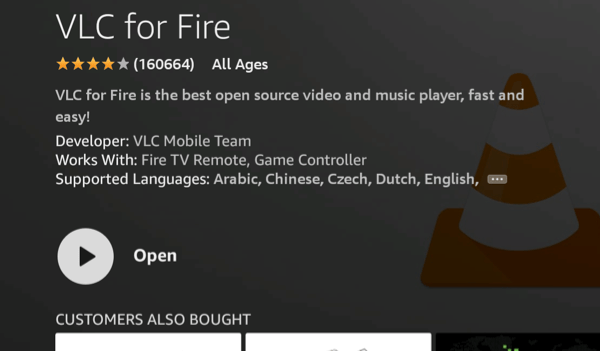
5-Once installed, you can exit this section, do not open the app.
Adding the external player to IPTV Smarters Pro
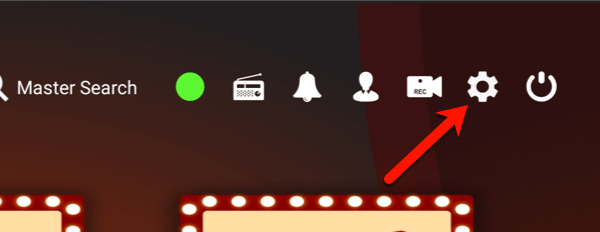
1-From dashboard, click on the gear icon to open settings.
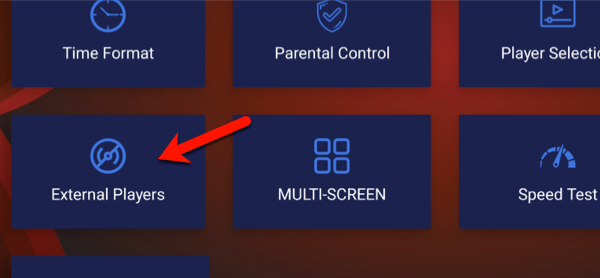
2-We first need to introduce a new media player engine to IPTV Smarters Pro. Click External Players.
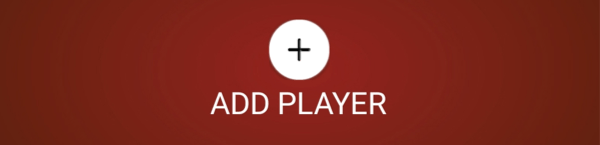
3-Add Player.
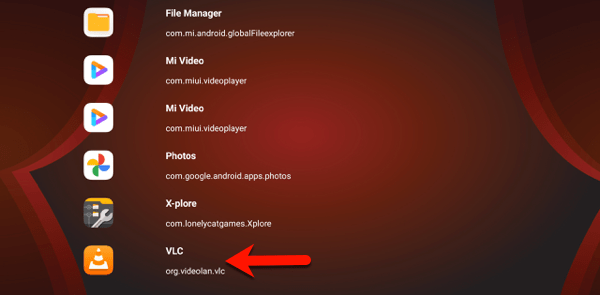
4-This is the list of all Media-related applications on this device. We want to use VLC player, so let's go ahead and click that one.
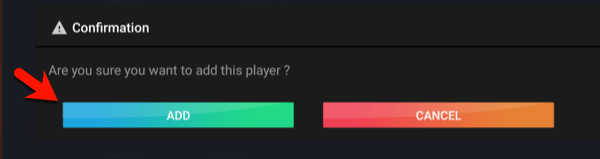
5-Confirm the process by clicking Add.
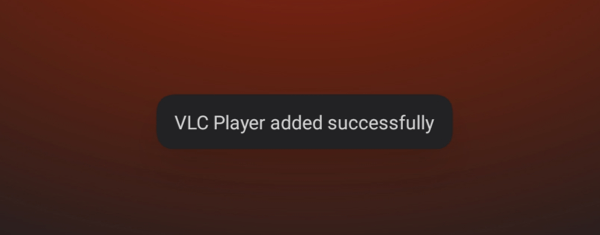
6-VLC Player has now been added to IPTV Smarters app as a media player choice successfully.
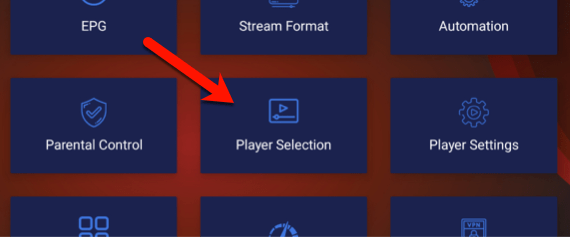
7-Then we need to assign VLC to the desired content on the app. Click Player Selection.
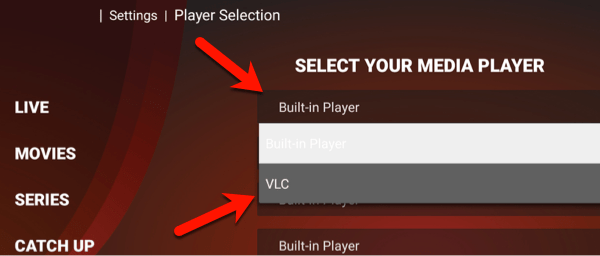
8-In this page, you can see that each type of content (Live TV, Movies, Series, Catch Up) can have a different player engine applied to which shows the versatility of this application. For instance, if you know that the IPTV provider uses HEVC format on their VOD content, you may want to apply VLC to movies/series, but leave Live TV content to the default built-in engine. For this example, we want to change IPTV Smarters Pro external settings for Live TV built-in player to VLC. So, in front of Live TV, click on Built-in, a drop down menu appears and you can then select the new external player which you added in previous step.
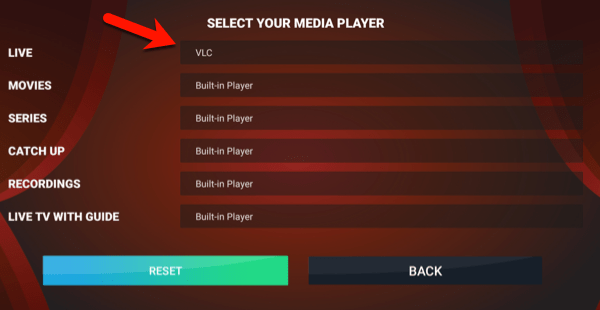
9-As you can see, VLC is assigned to Live TV. From now on, if you play any Live TV stream on this app, VLC player will start playing it but you wont notice a change as it is done in the background, the stream will play in the app just like before.
Conclusion
IPTV Smarters Pro external player feature is a setting allowing users to change the media player engine from default player to a 3rd party player like VLC. In some cases where built-in player fails to play content smoothly, users can benefit from this feature and resolve the issue.