IPTV Smarters Pro multi screen feature: Watch multiple streams
If you want to keep an eye on more than one program at the same time, you need to have the split screen feature on your IPTV application. The IPTV Smarters Pro multi screen is a feature allowing users to have up to 4 different channels in a multi-screen view. Let's see how we can utilize this feature.
If you want to know how to install this application on your android devices, read this guide on Installing IPTV Smarters Pro manually with APK file. Apple users should follow How to install IPTV Smarters Pro on an apple device.
In this article, we will go through the following:
-
Requirements for multi screen feature
-
How to use Multi Screen in IPTV Smarters Pro
Requirements for multi screen feature
To use this feature, there are few important elements to pay attention to:
-Multiple connections needed
On normal basis, each IPTV subscription has 1 connection allowed. If you want to watch more than 1 channel at a time, you need to purchase extra connections. The number of xtra connections depends on the amount of channels you want to watch at the same time.
-multi screen feature needs RAM and CPU
When the number of channels being streamed at the same time goes high, the need for resources goes high with it. Make sure your device has enough processor and memory when using IPTV Smarters Pro multi screen feature.
-IPTV Smarters Pro multi screen requires high Bandwidth
it's a no brainer, IPTV runs based on internet and with higher number of channels being watched, more internet bandwidth will be required.
Multi Screen in IPTV Smarters Pro
Note: Your IPTV account must have multi connection feature enabled. You need to ask your IPTV provider to enabled those extra connections on your IPTV subscription. The amount depends on the number of concurrent programs you want to watch. Also, make sure your device has a competent CPU and enough memory (RAM). To play multiple streams at the same time, a good processor as well as good amount of RAM is needed, especially it those stream are provided in high resolution.

1-While watching a channel with IPTV Smarters Pro, If on a handheld device tap the screen once or if your device has a remote controller click the center button once. Then click Multi-Screen.
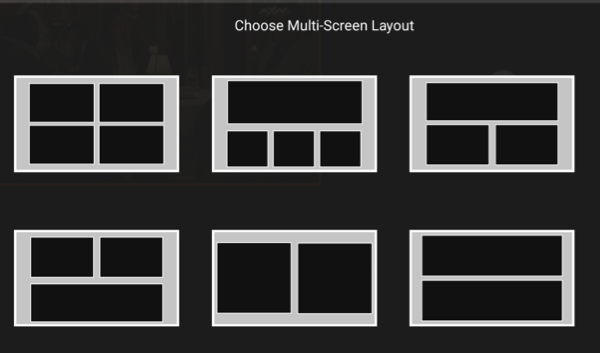
2-Choose your desired multi-screen structure.
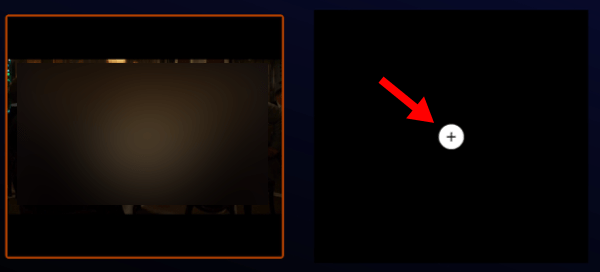
3-The channel you were on has already been included and moved to the left side. Click + button to add the 2nd screen.
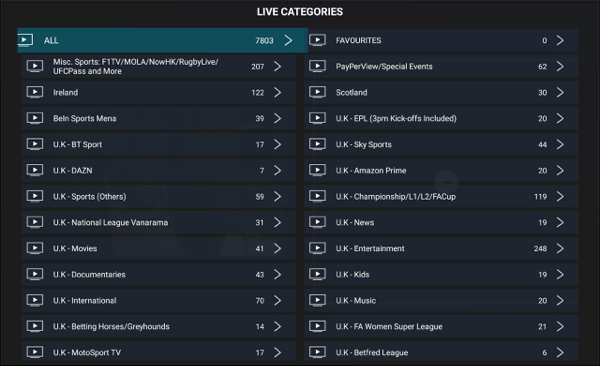
4-The channel listing pops up, choose your 2nd channel.
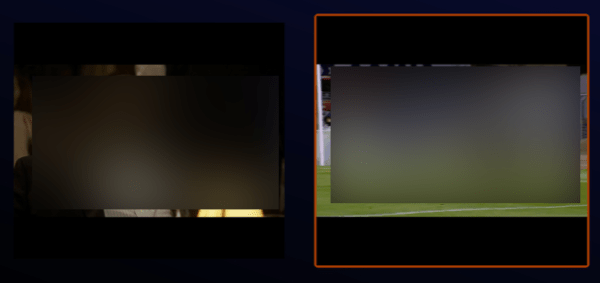
5-Now both channels are playing in a multi view manner.
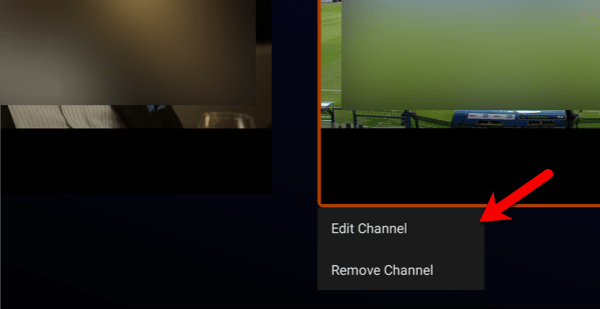
6-Holding the touch on each screen which is designated by the colored frame will give you options to either edit the channel on each side or remove it.
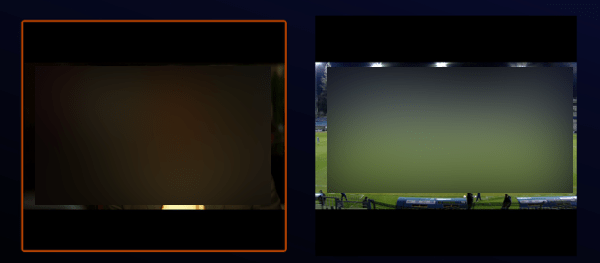
7-Only one sound track can be heard and that is determined by the colored frame.
Conclusion
IPTV Smarters Pro multi screen is a handy feature for those who want to keep an eye on multiple programs at the same time.